How to Integrate Your Voice Assistant with Third-Party Apps
6 August 2025
Let’s face it—voice assistants are no longer just “cool gadgets.” They’re part of our daily lives. From setting alarms and turning off lights to ordering your favorite pizza, voice assistants like Amazon Alexa, Google Assistant, and Apple’s Siri are changing the way we live, work, and even think.
But here’s the kicker: these assistants are only as smart as the apps they can talk to. So, what happens when you want to marry your voice assistant with third-party apps like Spotify, Uber, or even your calendar? You build a little bridge—and that bridge is integration.
In this guide, we’ll dive deep into how to integrate your voice assistant with third-party apps to unlock their full potential. Whether you’re a tech newbie, a developer, or just curious, we’ll walk you through how to connect, customize, and supercharge your voice assistant like a pro.
Why Integrate Voice Assistants With Third-Party Apps?
Before we jump into the how-to part, let’s answer a simple question: Why bother?Well, integrating your voice assistant with third-party apps turns it from a glorified weather reader to a powerhouse personal assistant. Imagine this:
- You say, “Hey Google, start my workout playlist,” and Spotify kicks off your gym bangers.
- Or, “Alexa, ask Uber to get me a ride,” and a car shows up to take you to dinner.
- Or even better, “Hey Siri, add 'pick up groceries' to my Trello board,” and your shopping plan updates automatically.
Now we’re talking real convenience.
Step 1: Know Your Voice Assistant
A Quick Look at the Big Three
Let’s start by getting to know who you’re working with. There are three main voice assistants ruling the market:1. Amazon Alexa
2. Google Assistant
3. Apple Siri
Each of these operates within its own ecosystem and has different third-party integration capabilities.
- Alexa connects through “Skills,” Amazon’s version of apps.
- Google Assistant connects through “Actions” or pre-enabled integrations.
- Siri uses “Shortcuts” and deep iOS app integrations backed by Apple’s HomeKit and SiriKit APIs.
Each one has its quirks, but all three can be integrated with a wide range of apps—from smart home devices to productivity tools and entertainment platforms.
Step 2: Enable Third-Party Integrations
This is where the magic begins. It’s actually easier than it sounds, depending on your assistant. Here’s a quick breakdown.For Amazon Alexa Users
1. Open the Alexa App2. Tap on “More” > “Skills & Games”
3. Browse or Search for a Skill (Think: Uber, Spotify, Philips Hue)
4. Tap "Enable to Use"
5. Sign in if required (Most apps will require authentication)
That’s it. Alexa now knows how to talk to that third-party app.
For Google Assistant Users
1. Open the Google Home app2. Go to “Settings” > “Assistant” > “Services”
3. Find the app or service under the category it belongs to
4. Link the app with your Google account
Some apps are already integrated by default. For others, you’ll need to link accounts manually.
For Apple Siri Users
Here it gets a little trickier—but not impossible.1. Open the Shortcuts App
2. Tap the “+” icon to create a new shortcut
3. Add the third-party app action from the list
4. Give it a voice trigger
5. Test it with “Hey Siri”
Some apps, like WhatsApp and Spotify, offer Siri Shortcuts in-app. Keep an eye out in settings.
Step 3: Customize Your Commands
Setting it up is just half the fun. Now let’s make it personal.Create Custom Phrases
Most assistants let you set up custom commands. For example:- Alexa Routines: Combine multiple actions into one. “Alexa, good morning” can turn on your lights, play music, and read the news.
- Google Routines: Same deal. "Hey Google, I'm home" could set the mood lighting, start Netflix, and show your upcoming schedule.
- Siri Shortcuts: You can create phrases like “Siri, let’s roll” to open Maps and start your favorite driving playlist.
Custom commands are like giving your assistant its own personality—and let’s be honest, that’s pretty awesome.
Step 4: Explore Popular Third-Party Integrations
Not sure what to integrate? Here’s a table of popular third-party apps broken down by category and their compatibility.| App | Category | Alexa | Google | Siri |
|----------------|------------------|:-----:|:------:|:----:|
| Spotify | Music | ✅ | ✅ | ✅ |
| Uber | Transportation | ✅ | ✅ | ✅ |
| Philips Hue | Smart Home | ✅ | ✅ | ✅ |
| Trello | Productivity | ✅ | ✅ | ✅ |
| Nest Thermostat | Smart Home | ✅ | ✅ | ❌ |
| Zoom | Communication | ✅ | ✅ | ✅ |
| Calendars | Productivity | ✅ | ✅ | ✅ |
Keep in mind: just because it’s compatible doesn’t mean it’s enabled. You’ve got to flip that switch yourself first.
Step 5: Use Developer Tools (If You’re Feeling Fancy)
If you want to build custom integrations or if a specific app doesn’t have an official integration, you can roll up your sleeves and get into the code.For Alexa
Use the Alexa Skills Kit (ASK). It’s Amazon’s official development tool for creating custom Alexa abilities.- Languages: JavaScript (Node.js), Python
- Hosting: AWS Lambda or HTTPS endpoint
- Tools: Alexa Developer Console
For Google Assistant
Check out Actions on Google and Dialogflow:- Powerful NLP capabilities
- Can connect with Firebase, webhooks, and more
- Great for chatbots, customer service, or personal projects
For Siri
Apple is a bit more protective. But you can use SiriKit if you're building iOS apps.- Works with specific domains like messaging, payments, and car controls
- Requires Xcode and Apple Developer Account
You can also use IFTTT (If This Then That) to glue almost anything together without code.
Example:
“If I say ‘Turn on Movie Mode’ to Alexa, then dim Hue lights and power on the TV.”
Step 6: Keep It Secure
Don’t ignore this part. You’re linking your voice assistant to apps that often have sensitive data (banking apps, emails, calendars, etc.).Here are a few pro tips:
- Use strong, unique passwords for accounts you link.
- Enable two-factor authentication (2FA) where possible.
- Review app permissions regularly in your voice assistant settings.
- Delete unused integrations to minimize your security footprint.
Your smart assistant is only as secure as the apps it talks to—so keep it tight, folks.
Step 7: Troubleshooting Common Issues
Let’s be real—things don’t always go smoothly. Here’s a quick troubleshoot guide:- Voice Assistant Isn’t Responding? Check your Wi-Fi connection or restart the device.
- App Not Linking Properly? Make sure the app is updated and that you’re logged into the correct account.
- Custom Command Not Working? Re-record the phrase or rename your shortcut.
- Skill/Action Is Outdated? Try disabling and re-enabling it.
Sometimes a simple reboot works wonders. Old school, but effective.
Bonus: Use IFTTT and Zapier for More Flexibility
Want to go ultra-custom? Tools like IFTTT and Zapier are your best buds.- IFTTT (If This Then That) connects your voice assistant with thousands of apps. It’s free and requires no coding.
- Zapier is similar but more business-focused, great for workflow automations.
You can create simple “recipes” like:
- "If I say 'Alexa, bedtime', then lock the door and lower the thermostat."
- "If Google Assistant says 'send email', then create a new Gmail draft from a template."
It's like magic, only programmable.
Final Thoughts
So there you have it—the ultimate roadmap to making your voice assistant do more than just tell you the weather. Integrating third-party apps unlocks an entirely new world of possibilities. Whether you're commanding your favorite music, managing tasks, or calling a ride, your voice assistant is your digital butler—just waiting for some instructions.Take some time to explore, customize, and have fun with it. Integration might sound technical, but honestly, it’s just about making life a little easier—and a whole lot cooler.
all images in this post were generated using AI tools
Category:
Voice AssistantsAuthor:
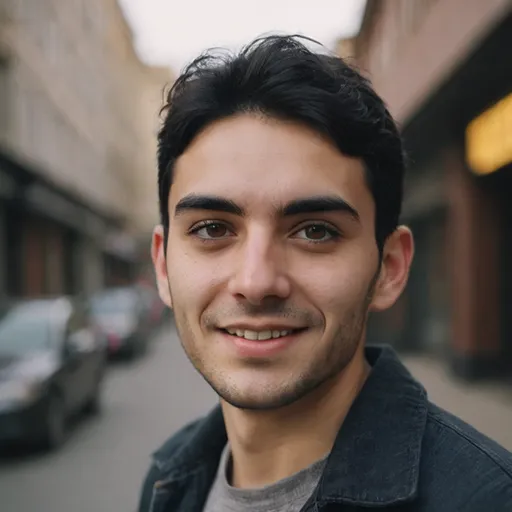
Pierre McCord
Discussion
rate this article
1 comments
Noora Velez
Great insights! Integrating voice assistants enhances convenience and user experience significantly!
August 20, 2025 at 4:09 AM
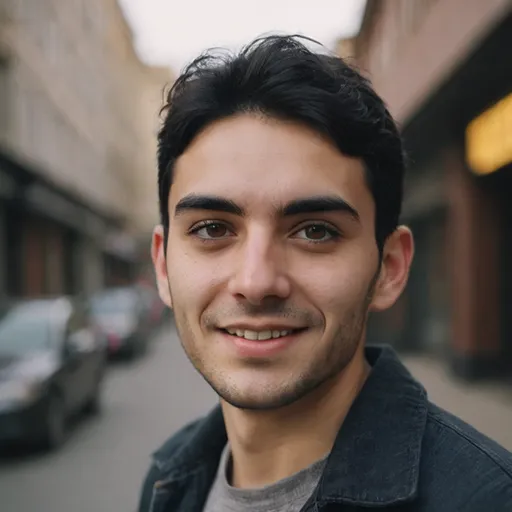
Pierre McCord
Thank you! I'm glad you found the insights valuable—integrating voice assistants truly can transform user interactions!


