How to Set Up a Multi-Room Audio System with Smart Speakers
24 June 2025
Have you ever dreamed of having music seamlessly flow from room to room in your home? Imagine cooking in the kitchen while your favorite playlist plays, then walking into the living room, and the same song continues without missing a beat. That’s the magic of a multi-room audio system with smart speakers—and the best part? You don’t need a professional installer or an overpriced system to achieve it.
In this guide, I'll walk you through the step-by-step process of setting up a multi-room audio system using smart speakers like Amazon Echo, Google Nest, and Apple HomePod. Let’s crank up the volume and get started! 
What Is a Multi-Room Audio System?
A multi-room audio system lets you play music or other audio throughout your home using multiple speakers. Instead of controlling each speaker separately, you can sync them together, making it feel like you're living inside a concert hall.With smart speakers, setting this up is easier than ever. You don’t need expensive wiring or professional installation—just Wi-Fi, a smartphone, and a few compatible speakers. 
Why You Need a Multi-Room Audio System
Still unsure whether you need one? Here’s why you should consider setting up a smart multi-room audio system:✔️ Seamless Audio Experience – No more pausing and resuming music as you move from room to room.
✔️ Party Mode – Throwing a party? Sync all your speakers and set the mood with just one tap.
✔️ Personalized Listening – Play different music in different rooms to suit everyone's taste.
✔️ Hands-Free Control – Use voice assistants like Alexa, Google Assistant, or Siri to manage playback.
✔️ Expandability – Start with two speakers and grow your system over time without rewiring or major upgrades.
Now that you’re convinced, let’s see how you can set up your system like a pro! 
Step 1: Choose Your Smart Speaker Ecosystem
Before diving in, you need to pick an ecosystem that works across your home. Here are the major players:1️⃣ Amazon Alexa (Echo Speakers)
- Works best if you already use Amazon services.- Supports Alexa Multi-Room Music for easy syncing.
- Great for Prime Music, Spotify, and Apple Music.
2️⃣ Google Assistant (Nest Speakers)
- Ideal if you're into Google services like YouTube Music.- Supports Google Home Groups for multi-room setup.
- Works effortlessly with Chromecast devices.
3️⃣ Apple Siri (HomePod & AirPlay 2 Speakers)
- Best for Apple users with iPhones, iPads, and Macs.- Uses AirPlay 2 for multi-room audio.
- Seamless integration with Apple Music.
🏆 Best Choice? It depends on your existing setup! If you’re all-in on Apple, go with HomePod. If you love Alexa’s smart home control, go with Echo. Google fans? Nest speakers are your best bet. 
Step 2: Get the Right Smart Speakers
Once you pick an ecosystem, it’s time to grab the right speakers.🔹 Amazon Alexa: Echo Dot, Echo, Echo Studio, Echo Show
🔹 Google Assistant: Nest Audio, Nest Mini, Nest Hub, Nest Hub Max
🔹 Apple AirPlay 2: HomePod mini, HomePod (2nd Gen), Sonos One, Sonos Beam
💡 Pro Tip: If you want amazing sound, consider adding a smart subwoofer (like the Echo Sub or Sonos Sub). This gives your system extra bass that hits like a drum in your chest.
Step 3: Set Up Your Smart Speakers
Now, let’s get those speakers connected:🔧 Setting Up Amazon Echo (Alexa):
1. Plug in your Echo speaker.2. Open the Alexa app.
3. Tap Devices > "+" > Add Device.
4. Choose Amazon Echo and follow the setup steps.
🔧 Setting Up Google Nest Speakers:
1. Plug in your Nest speaker.2. Open the Google Home app.
3. Tap "+" > Set up device > New device.
4. Follow the app's instructions.
🔧 Setting Up Apple HomePod (AirPlay 2 Devices):
1. Plug in your HomePod.2. Bring your iPhone close (it will detect it automatically).
3. Follow the on-screen instructions in the Home app.
Once each speaker is set up, it’s time to link them together for whole-home audio magic!
Step 4: Create a Multi-Room Speaker Group
Here’s how to group your speakers to play audio across multiple rooms.🔊 Amazon Alexa Multi-Room Setup
1. Open the Alexa app.2. Go to Devices > "+" > Combine Speakers.
3. Select Multi-Room Music.
4. Pick which speakers to group together.
5. Name your speaker group (e.g., "Whole House" or "Upstairs").
6. Say, "Alexa, play music everywhere."
🔊 Google Assistant Speaker Group Setup
1. Open the Google Home app.2. Tap "+" > Create Speaker Group.
3. Select the speakers you want in the group.
4. Give your group a name (e.g., "Living Room").
5. Say, "Hey Google, play music on Living Room."
🔊 Apple AirPlay 2 Multi-Room Setup
1. Open the Control Center on your iPhone/iPad.2. Tap the AirPlay icon.
3. Select all the HomePods or AirPlay 2 speakers.
4. Play music, and it will sync across all devices.
Boom! Now your music flows through your house seamlessly.
Step 5: Fine-Tune Your Audio Sync & Settings
To make sure your system works flawlessly, adjust these settings:✅ Adjust Volume for Each Room – Not every room needs the same volume. Lower the volume in quieter spaces like bedrooms.
✅ Use Voice Commands Smartly – Teach your family or housemates how to use the system with simple commands like "Alexa, play jazz in the kitchen."
✅ Enable Sound Equalization – Many smart speakers have EQ settings. Adjust bass, treble, and mids for the best experience.
✅ Network Stability Is Key – A weak Wi-Fi signal can cause lag. Consider a mesh Wi-Fi system like Google Nest Wi-Fi or Eero for better coverage.
Step 6: Expand Your Setup Over Time
One of the best parts of a smart speaker audio system is that you can expand it whenever you want.📢 Add More Speakers – Start with two or three, then build out your system.
🎶 Connect Smart Soundbars – Devices like the Sonos Beam or Echo Studio can integrate into your system for an immersive TV + music combo.
📡 Use a Music Streaming Service – Make sure your setup supports Spotify, Apple Music, YouTube Music, or Amazon Music for unlimited tunes.
Once you grow your system, your home will feel like a live concert venue, minus the mosh pit. 🤘
Final Thoughts: Time to Enjoy Your Multi-Room Audio System!
And there you have it—a complete guide to setting up a multi-room audio system with smart speakers! Whether you're throwing a party, chilling with a book, or jamming out while doing chores, this setup will change how you experience music in your home.So, what are you waiting for? Crank up the volume, sync your speakers, and let the music take over!
all images in this post were generated using AI tools
Category:
Home EntertainmentAuthor:
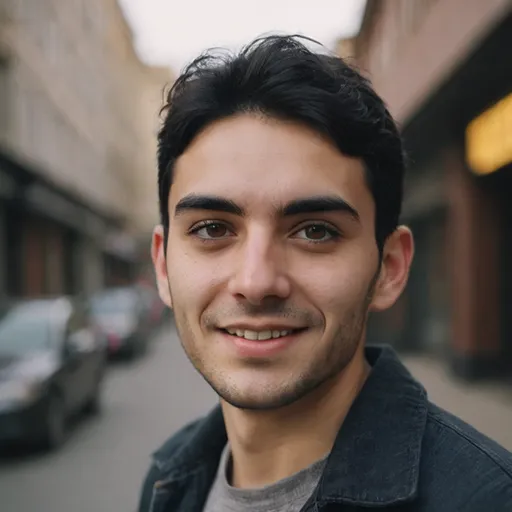
Pierre McCord
Discussion
rate this article
2 comments
Mia Shaffer
Great insights! Setting up a multi-room audio system can truly enhance the listening experience.
October 21, 2025 at 4:30 PM
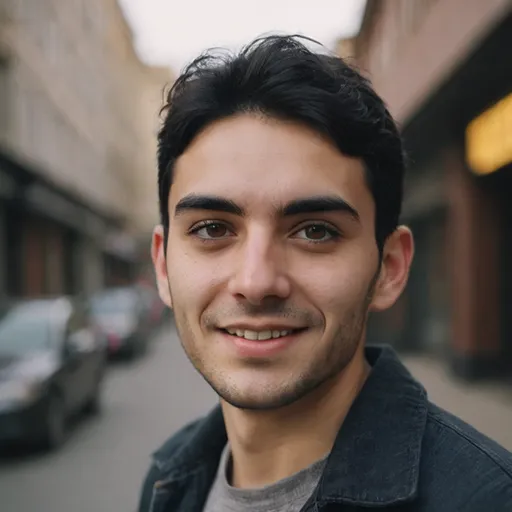
Pierre McCord
Thank you! I'm glad you found the insights helpful. Enjoy your enhanced listening experience!
Tamsin McNair
Great article on setting up a multi-room audio system! It might be helpful to include tips on app compatibility and speaker placement for optimal sound quality. Also, consider mentioning potential issues with Wi-Fi stability, as this can impact performance. Looking forward to more informative posts like this!
June 29, 2025 at 3:25 PM
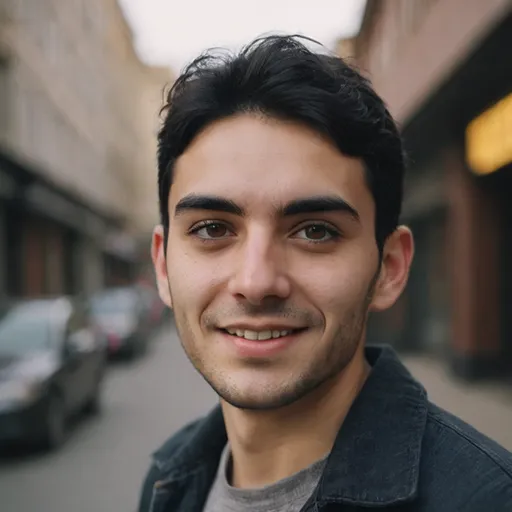
Pierre McCord
Thank you for your feedback! I appreciate your suggestions on app compatibility, speaker placement, and Wi-Fi stability—I'll definitely consider including these in future posts. Stay tuned for more!


