How to Use Scratch to Teach Kids the Basics of Coding
30 August 2025
Want to teach your child how to code but don’t know where to start? You're not alone. The idea of "coding" often sounds intimidating, especially when we're talking about young kids who still think unicorns might be real. But here’s the good news—teaching kids to code doesn’t have to be scary, complicated, or even remotely boring. And that’s where Scratch comes in.
Scratch, developed by MIT, is the go-to visual programming language designed specifically for kids. It’s fun, colorful, drag-and-drop based, and the best part? It makes coding feel more like play than homework. Whether you’re a parent, teacher, or just someone who wants to help the next generation get a head start in tech, this guide will walk you through how to use Scratch to teach kids the basics of coding in a way they’ll actually enjoy.
What Is Scratch, Anyway?
Let’s start at square one. Scratch is a free programming platform where users can create interactive stories, animations, and games. It replaces lines of intimidating code with visual blocks that snap together like LEGO bricks. This means kids can focus on logic, creativity, and problem-solving without worrying about syntax errors.Why Scratch Over Traditional Coding Languages?
Great question. Real programming languages like Python or JavaScript are powerful—but for a 7-year-old? They're about as fun as watching paint dry. Scratch simplifies the core principles of coding. Concepts like variables, loops, conditionals, and events are introduced in an engaging and non-threatening way.Imagine teaching someone to race a car by first explaining the entire engine system. Sounds pretty dull, right? Scratch lets kids get behind the wheel and start driving immediately—learning through doing.
Who Can Use Scratch?
Scratch is mainly designed for kids aged 8 to 16. But trust me, younger kids (ages 5–7) can totally get in on the fun with a little help from ScratchJr, which is a simplified version made just for the little ones. And honestly, even adults who are new to coding might find Scratch a delightful stepping stone.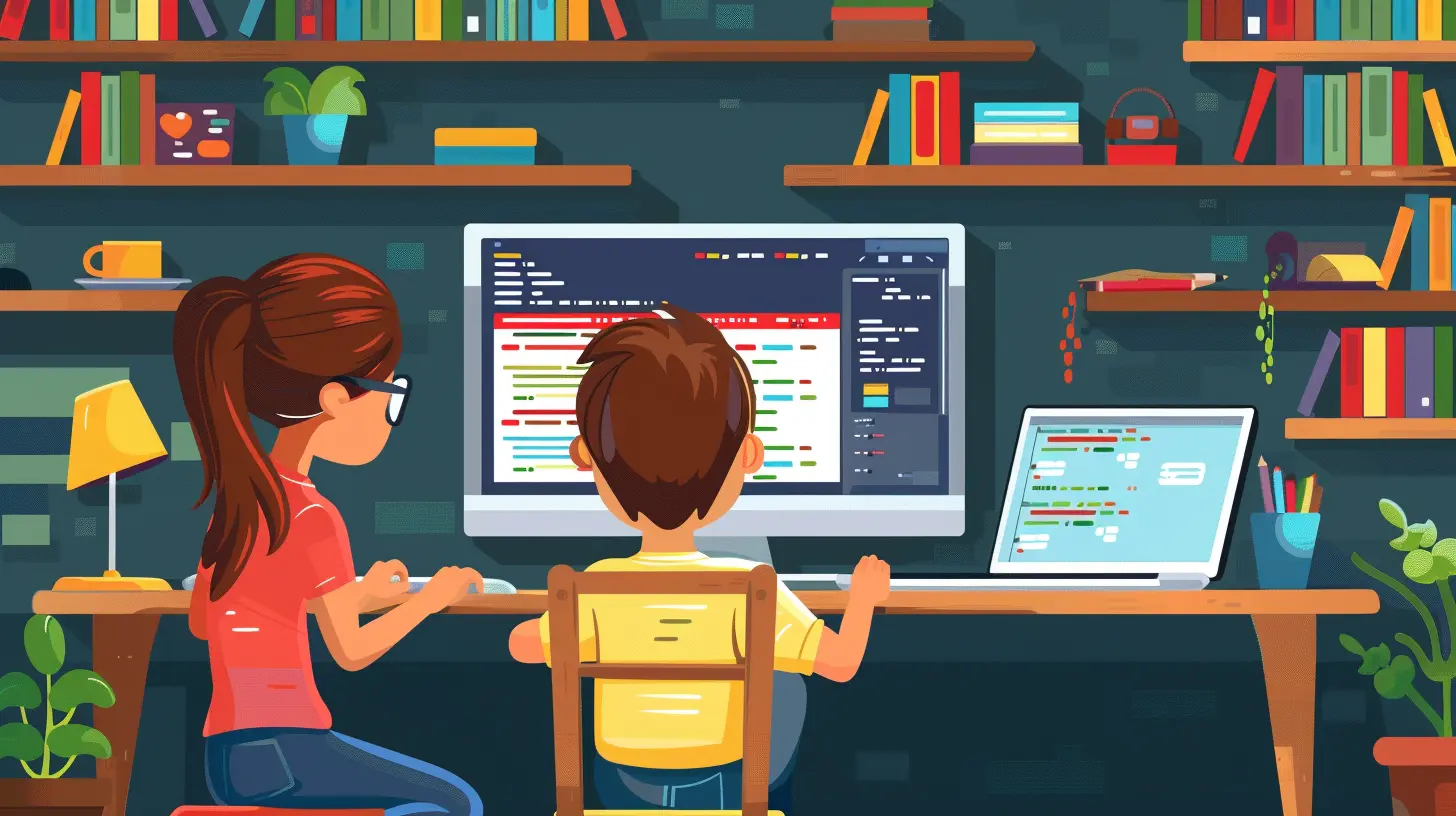
Getting Started with Scratch
Step 1: Create an Account
Head over to scratch.mit.edu, hit the “Join Scratch” button, and create a free account. It'll ask for a username, password, and a few basic details. With an account, kids can save their projects, share them with others, and remix other users’ creations.Tip: Sit with your child while creating the account. It’s a fun bonding moment and a good chance to talk about online safety.
Step 2: Explore the Scratch Interface
Once you’re logged in, click on “Create” at the top. You’ll be launched into the Scratch editor. It’s split into three main sections:- Stage Area (top right): This is where things happen—where your project plays out.
- Blocks Palette (left): All your code blocks live here, organized by category (Motion, Looks, Sound, Events, Control, etc.).
- Coding Area (center): Drag blocks here to build your scripts.
Yes, it’s colorful and yes, it might look a bit like a toy at first glance—but don’t let that fool you. Scratch packs serious educational value.
Introducing Coding Concepts with Scratch
So how do you actually teach coding concepts using Scratch? Break it down step-by-step with real projects. No lectures or textbooks here. Just fun, hands-on experimentation.1. Sequencing
Start with the basics: order matters. Teach kids how to create a simple story where a character says hello, walks to the right, then jumps. They’ll quickly see that changing the order of blocks changes the outcome. This introduces sequencing, one of the core skills in programming.2. Loops
Next, introduce loops. Say you want your character to dance in a circle five times. Instead of repeating the same code block over and over, use a "repeat" loop. Loops teach efficiency and structure. Plus, kids love watching their animated dog spin endlessly until they tell it to stop.3. Conditionals
“If-then” statements are everywhere in programming, and Scratch nails this concept. Want your cat to meow only if you click the green flag? Boom—throw an if-then block in there. It’s like teaching decision-making logic wrapped in a cartoon world.4. Events
One of Scratch’s biggest strengths is its use of event-driven programming. Start with something simple—“When green flag clicked, move 10 steps.” Then build from there. Add sound effects, other characters, or user inputs (keyboard or mouse). Kids learn that in coding, actions depend on triggers—just like how we only start eating once we see our food. (Well… most of the time.)5. Variables
This one sounds scary, but it doesn’t have to be. Create a variable called “Score” and update it every time a sprite touches an object. Suddenly, your child is building a scoring system for a game and has no idea they’re learning an essential computer science concept.Fun Project Ideas to Kick Things Off
Projects are where all the magic happens. They’re the playground where kids can test ideas, break stuff, fix it again, and learn by doing.1. Make a Talking Animation
Pick two characters and script a simple conversation. Add backgrounds and voice sounds. This is perfect for understanding sequencing and timing.2. Create a Clicker Game
Add a sprite (like a balloon) that increases your score every time it’s clicked. Introduce variables and events. You’d be surprised how fast kids try to “beat” their own score.3. Build a Storybook
This one's great for kids who love storytelling. Each page (or scene) can change when the spacebar is pressed. Characters can talk, move, even sing. This nails down sequencing, events, and creativity all at once.4. Design a Maze
Challenge your child to build a simple maze and control a sprite to find the way out using arrow keys. This introduces logic and coordination, and debugging becomes part of the game.5. Make a Dance Party
Let kids select music and program their sprites to dance. Use loops and timings for synchronized moves. Fun and educational—yes, please!Tips for Teaching Kids Scratch Successfully
Here’s the secret sauce. Scratch is powerful, but how you guide the experience makes all the difference.Keep It Playful
Coding should feel like play. Let kids explore, mess up, and try again. If they accidentally make a flying dinosaur that shoots cupcakes—awesome. Go with it.Celebrate "Mistakes"
Mistakes are key learning moments. When the code doesn't work, instead of asking "what went wrong?" ask "what did we learn?" Let them become comfortable with debugging.Go at Their Pace
Every kid is different. Some might jump into Scratch like a sponge, others might need more time. That’s okay. Let them explore at their own speed. There's no need to rush.Encourage Remixing
One fantastic Scratch feature is the ability to remix other people’s projects. This sparks creativity and teaches how others build their logic. It’s like learning a new recipe by tweaking someone else’s dish.Use Scratch Offline Editor (Optional)
If internet access is limited or you prefer a more distraction-free environment, you can download the Scratch Desktop app. It works offline and has all the same functionality.Integrating Scratch Into Learning
You can easily tie Scratch into other subjects too! Want to teach math? Have kids code a quiz game with equations. Interested in storytelling? Let them animate historical events. Science geek? Code a simulation of how the water cycle works.Scratch isn’t just a coding tool—it’s a Swiss army knife for interactive learning.
Resources to Take It to the Next Level
Once your child has mastered some basics, point them toward these resources:- Scratch Studio: A place where users group projects around a theme.
- ScratchED: A community for educators with lesson plans and guides.
- YouTube Channels: Tons of Scratch tutorials out there, many made by other kids!
- Books like “Coding Projects in Scratch”: These offer step-by-step instructions with visuals.
Final Thoughts
Teaching kids to code doesn’t have to mean throwing them into the deep end. With Scratch, it’s like giving them floaties and letting them splash around until they’re ready to swim. They’ll build logic, express creativity, and maybe even surprise you with what they can create—all while having fun.And remember, you're not just teaching your kid to code.
You're teaching them how to think.
all images in this post were generated using AI tools
Category:
Coding LanguagesAuthor:
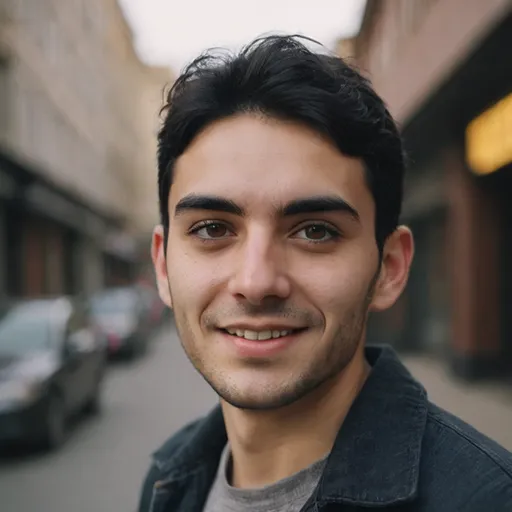
Pierre McCord
Discussion
rate this article
1 comments
Roman Tucker
This article effectively highlights Scratch's role in making coding accessible for kids. However, it could delve deeper into the importance of fostering problem-solving skills alongside coding basics. Encouraging creativity through project-based learning can enhance engagement and retention, ultimately enriching the educational experience beyond mere programming techniques.
September 13, 2025 at 5:05 PM
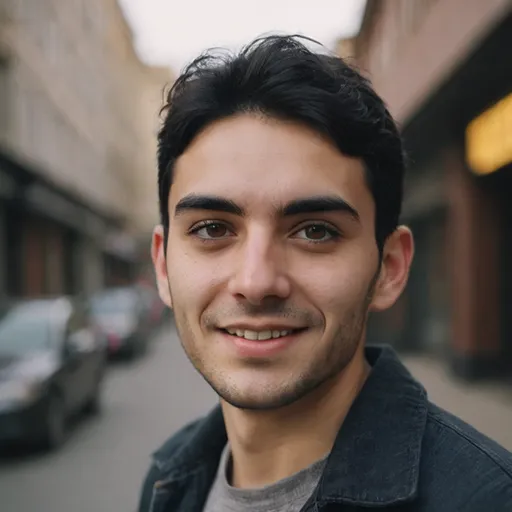
Pierre McCord
Thank you for your insightful feedback! I agree that incorporating problem-solving skills and project-based learning is crucial for enhancing engagement and creativity in coding education. I’ll consider this for future revisions.


