The Importance of Graphics Card Drivers: Updates and Optimization
11 May 2025
When it comes to gaming, video editing, or even just running your PC smoothly, there’s one unsung hero working behind the scenes—your graphics card drivers. But what if I told you that neglecting these small, hidden pieces of software could cripple your system’s performance?
Yes, you read that right. Failing to update and optimize your GPU drivers could be the silent bottleneck preventing your computer from reaching its full potential. Let’s deep dive into why graphics card drivers matter, the consequences of ignoring updates, and how to optimize them for top-tier performance.

What Are Graphics Card Drivers?
Let’s keep things simple—think of a graphics card driver as a translator. It acts as a bridge between your GPU (graphics processing unit) and your operating system. Without it, your computer wouldn’t know how to properly utilize your NVIDIA, AMD, or Intel graphics card.In other words, a graphics card without a driver is like a supercar without fuel—it may look impressive, but it won’t go anywhere.

Why Are GPU Driver Updates So Important?
Ever wondered why your favorite AAA game stutters or crashes unexpectedly? The culprit could be outdated drivers. Here’s why updating them is non-negotiable:1. Performance Boosts & Frame Rate Increases
Driver updates often include optimizations specifically designed for new games and applications. A well-optimized driver can squeeze out extra frames-per-second (FPS), making gameplay smoother and more immersive.2. Bug Fixes & Stability Improvements
Developers regularly patch drivers to fix bugs that may cause screen flickering, stuttering, crashes, or even blue screens of death (BSODs). Running outdated drivers is like using an old map—eventually, you'll hit a dead end.3. Security Enhancements
Believe it or not, outdated GPU drivers can make your PC vulnerable to security threats. Hackers can exploit weaknesses in unpatched drivers, potentially giving them access to your system. Keeping drivers up to date keeps cyber threats at bay!4. New Features & Compatibility Updates
GPU manufacturers frequently roll out new features, such as ray tracing enhancements, AI-powered upscaling, or VR optimizations. If you're running an old driver, you might be missing out on cutting-edge technology.
What Happens If You Don’t Update Your GPU Drivers?
Ignoring your graphics card updates is like refusing to service your car—you might not notice problems at first, but over time, the damage adds up. Here’s what could happen:- Lower FPS and poor gaming performance
- Crashes, freezing, and software instability
- Graphical glitches and rendering issues
- Security vulnerabilities that hackers can exploit
Sounds scary, right? That’s why keeping your GPU drivers updated should be a routine habit, just like updating your operating system or antivirus software.

How to Check If Your GPU Drivers Are Up to Date
Not sure whether your graphics card drivers are up-to-date? Here’s a quick guide:1. Check Through Device Manager (Windows)
- Press Win + X and select Device Manager- Expand Display Adapters
- Right-click your GPU and select Properties
- Navigate to the Driver tab and check the Driver Version
2. Use Manufacturer Software
Both NVIDIA and AMD offer dedicated software to manage driver updates:- NVIDIA: Use GeForce Experience to check and install updates.
- AMD: Use AMD Radeon Software for automatic driver updates and optimizations.
- Intel: Use Intel Driver & Support Assistant for integrated graphics updates.
3. Manual Download from Manufacturer Websites
If you prefer manual updates, visit the official website of your GPU manufacturer:- NVIDIA Drivers
- AMD Drivers
- Intel Drivers
Optimizing Graphics Card Drivers for Peak Performance
Updating your driver is just step one. If you want maximum performance, you need driver optimization. Here’s how to fine-tune your settings:1. Customize Graphics Settings
Both NVIDIA Control Panel and AMD Radeon Software allow you to tweak settings for better performance or higher visual quality. Some key settings include:- Texture Filtering: Lowering this can improve FPS.
- V-Sync (Vertical Sync): Turning this off can prevent input lag.
- Anti-Aliasing: Reducing the level can boost performance.
2. Enable Game Mode & Hardware-Accelerated GPU Scheduling
Windows has a built-in Game Mode that prioritizes gaming performance. You can enable Hardware-Accelerated GPU Scheduling through:- Settings > System > Display > Graphics Settings
- Toggle Hardware-Accelerated GPU Scheduling ON
3. Use DDU (Display Driver Uninstaller) for Clean Installs
If updating your drivers doesn’t solve performance issues, try using DDU (Display Driver Uninstaller) to remove old driver files entirely before reinstalling the latest version.4. Monitor GPU Performance
Use tools like MSI Afterburner or HWMonitor to check GPU temperature, usage, and performance metrics. This helps identify bottlenecks.5. Overclocking for Maximum Speed (Advanced Users)
If you're comfortable with tweaking hardware, overclocking your GPU using MSI Afterburner can give you extra performance. But beware—it generates extra heat, so ensure your cooling system is up to the task!
Common Myths About Graphics Card Drivers
Let’s bust some common myths people believe about GPU drivers:❌ "If my PC is running fine, I don’t need to update my drivers"
- Wrong! Even if everything seems fine, updates often bring security patches and performance improvements.
❌ "Windows Update automatically handles everything"
- Nope! Windows Update often installs generic drivers that lack optimizations from NVIDIA or AMD.
❌ "New drivers always slow down old GPUs"
- Not exactly! While newer features may demand more power, developers still optimize drivers to maintain compatibility with older GPUs.
Final Thoughts
Your graphics card drivers are the heartbeat of your visual experience. Whether you're gaming, editing videos, or enjoying 4K content, keeping your GPU drivers updated and optimized ensures that your PC runs at its absolute best.So, what are you waiting for? Check your drivers, update them, tweak the settings, and unleash the full potential of your GPU!
all images in this post were generated using AI tools
Category:
Graphics CardsAuthor:
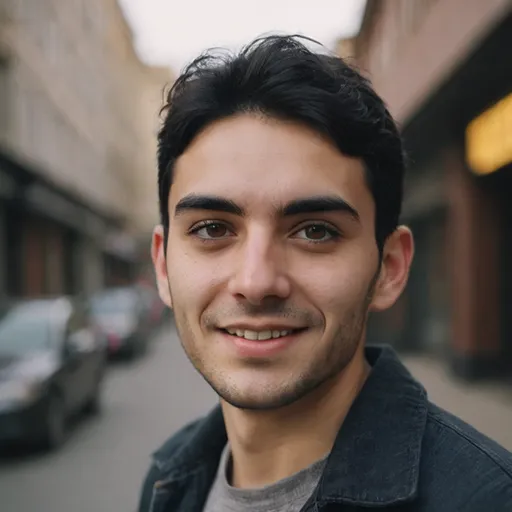
Pierre McCord
Discussion
rate this article
4 comments
Patrick Martinez
Drivers: Because graphics don’t drive themselves!
May 12, 2025 at 4:12 PM
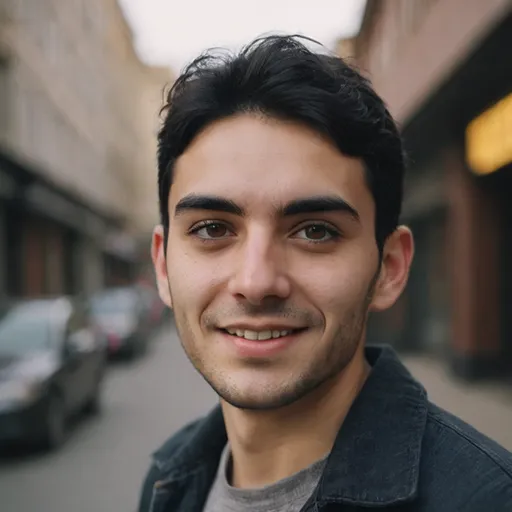
Pierre McCord
Absolutely! Graphics card drivers are essential for optimal performance and compatibility, ensuring your graphics hardware delivers the best experience possible.
Solstice Chavez
Great article! Regularly updating graphics card drivers is crucial for optimal performance and stability in gaming and graphic-intensive applications. Ignoring updates can lead to missed features and potential compatibility issues. It's a small task that can make a significant difference in your overall experience.
May 12, 2025 at 5:02 AM
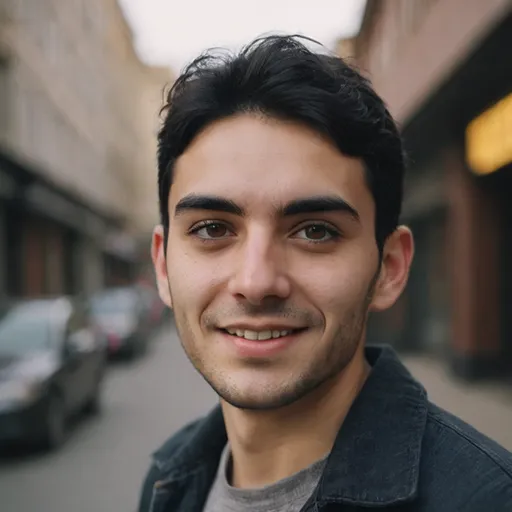
Pierre McCord
Thank you! I'm glad you found the article helpful. Regular driver updates are indeed essential for enhancing performance and ensuring compatibility in gaming. Your insight is much appreciated!
Selina McGlynn
Regular driver updates enhance performance, stability, and compatibility for gaming.
May 11, 2025 at 3:05 PM
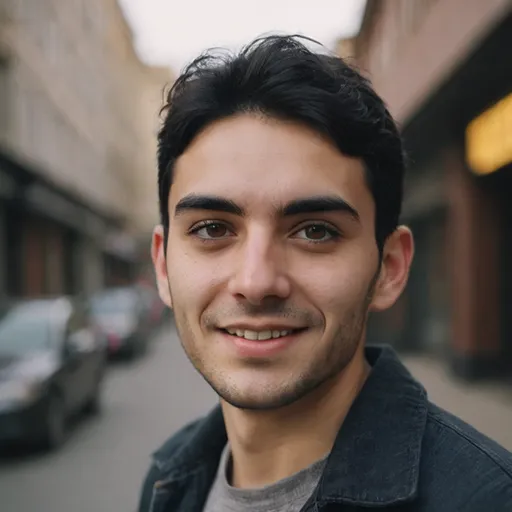
Pierre McCord
Absolutely! Regular driver updates are essential for maximizing gaming performance and ensuring system compatibility.
Esme Lambert
Think of graphics card drivers like a barista for your PC's coffee—without regular updates, your gaming experience might taste a bit stale! Sip on those updates for a smoother ride!
May 11, 2025 at 3:48 AM
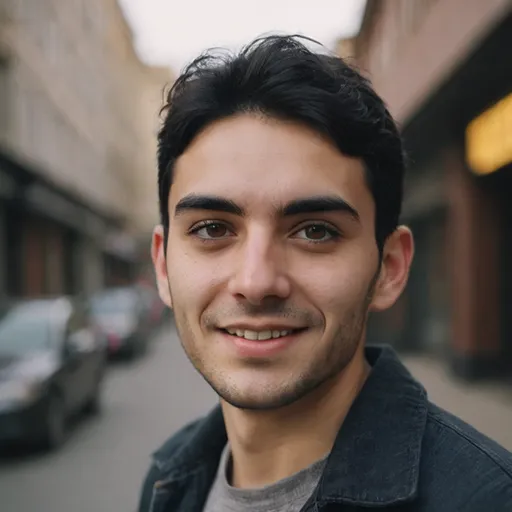
Pierre McCord
Great analogy! Just like regular coffee, updated drivers ensure optimal performance and a fresh gaming experience!



