How to Manage Your Privacy Settings Across Popular Apps
21 August 2025
Let’s be honest — most of us scroll through the endless Terms & Conditions like it’s a bedtime story we’re not even pretending to read. Privacy settings? They sound like the broccoli of tech — we know they’re good for us, but we’re not exactly craving them.
But here’s the kicker: ignoring those settings can cost you more than a little privacy. It can mean targeted ads that feel eerily psychic, strangers peeking into your digital life, and companies collecting way more data than you ever imagined.
In this guide, we’re going to demystify the privacy settings on the apps you use every day — think Facebook, Instagram, TikTok, WhatsApp, Google, and more. You’ll learn how to take control without needing a computer science degree.

Why Privacy Settings Actually Matter
Do you lock your front door? Of course, you do. The digital equivalent is taking ten minutes to dial in your privacy settings. Without them, your personal info — what you like, where you go, who you talk to — is left wide open for anyone to use, abuse, or profit from.Most apps collect an insane amount of data by default. So the goal? Take back control. Limit what they collect, who sees your stuff, and how your info is used.
Sound overwhelming? Don’t worry. We’ll break it down app by app.
1. Facebook: Fine-Tuning Your Digital Footprint
Facebook's privacy settings have more layers than a wedding cake, but here’s the stuff that counts.Steps to Protect Your Facebook Privacy:
- Go to Settings & Privacy → Privacy Checkup: Facebook makes this step fairly simple now with a built-in guide.- Control who can see your posts: Set it to "Friends" or “Only Me” instead of “Public.”
- Limit past posts: If you’ve been on Facebook since college, those awkward throwback posts? Lock 'em down with one click.
- Check your profile visibility: Hide personal details like phone numbers, birthdays (scammers love those), and who you’re connected with.
- Disable face recognition: It’s cool but creepy. Facebook can tag you in photos even when you’re not tagged.
Extra Tip:
Turn off location tracking. You don’t need Facebook knowing where you shop or eat lunch.
2. Instagram: More Than Just Pretty Pictures
Instagram — owned by Meta too — loves your data just as much. Those reels you binge-watch? Yep, they’re tracking it all.Steps for Better Instagram Privacy:
- Make your account private: This is major. Go to Settings → Privacy → Account Privacy.- Control who can reply to your stories and mentions: You don’t need random strangers sliding into your DMs.
- Limit third-party data usage: Ads can follow you across the web. Head to Settings → Ads → Data about your activity.
- Mute or block creeps: Don’t hesitate. If someone’s bothering you, cut them off.

3. TikTok: Viral Fame vs. Personal Privacy
TikTok’s algorithm is addictive — there’s no denying it — but its privacy handling has raised plenty of eyebrows.Lock Down TikTok Like This:
- Set your profile to private: Go to Settings → Privacy → Private Account.- Restrict who can download your videos: Yes, strangers can download your content unless you stop it.
- Turn off ad personalization: TikTok tracks your in-app activity to show tailored ads. Disable it under Settings → Privacy → Ads.
- Stop location sharing: TikTok doesn’t need to know where you are to feed you cat videos.
Bonus Tip:
Review what TikTok knows about you. You can request your data file under Settings → Privacy → Download your data.4. WhatsApp: Secure Messaging — With Caveats
WhatsApp markets itself on end-to-end encryption, and that’s great. But there’s still plenty to tweak.Steps to Boost Your WhatsApp Privacy:
- Hide your last seen/status/profile photo: Head to Settings → Privacy → Last Seen & Online.- Disable read receipts: Don’t want people to know when you’ve read a message? Switch it off.
- Turn off backups to cloud: Cloud backups aren't encrypted. Think twice if you’re storing sensitive convos.
- Block contacts: If someone’s bothering you, block them instead of silently suffering.
5. Google: The Grand Data Collector
Google knows more about you than some of your friends. From your search history to your voice commands, it’s all stored.Lock Down Google’s Data Vacuum:
- Go to My Account → Data & Personalization: Here’s where the magic happens.- Pause Web & App Activity: This stops Google from logging every search and action.
- Turn off Location History: Google tracks where you’ve been via Maps — unless you shut it down.
- Review ad personalization: You can limit how your data feeds Google’s ad empire.
Pro Tip:
Set auto-delete for location, search, and YouTube histories to 3 months. That’s just enough to keep things useful without oversharing.6. Snapchat: Disappearing Messages with Permanent Data?
Snapchat may promise that messages vanish, but some data sticks around. Best to be proactive.Steps to Stay Private on Snapchat:
- Set your profile to "Friends Only": This includes who can contact you or view your stories.- Disable “Quick Add”: This feature makes you show up on strangers’ suggestions. Turn it off.
- Clear location sharing: Use Ghost Mode in Snap Map so others don’t see where you are.
- Delete past chats and searches: Clean up periodically by holding down on chats → Clear.
7. Twitter / X: Town Square With Few Fences
Twitter (or X, if you’re playing along with Elon) is pretty public by nature.How to Shield Your Twitter Life:
- Make your account private: Settings → Privacy and Safety → Audience.- Limit who can tag you in photos: You don’t need to be in random memes.
- Disable location sharing on tweets.
- Review connected apps: Under Settings → Security → Apps & Sessions, disconnect sketchy ones.
8. LinkedIn: Professional Network or Privacy Risk?
Believe it or not, even LinkedIn can overshare.Keep it Classy and Private:
- Manage who can see your email, phone, and activity.- Disable profile viewing notifications if you’re browsing in stealth mode.
- Turn off public profile visibility—especially if you don’t want your resume indexed by Google.
- Set ad preferences: LinkedIn shares data with third-party advertisers unless you say no.
9. YouTube: Watching in Private
Owned by Google, YouTube tracks what you watch, search, and comment on.Tighten the Screws on YouTube Data:
- Clear watch and search history often.- Use Incognito Mode for private viewing.
- Turn off ad personalization under your Google account.
- Disable comment tracking if you're concerned about what you said years ago.
10. Bonus Apps: Uber, Spotify, Zoom, and More
Here’s a condensed privacy checklist for other frequently used apps:- Uber: Turn off location access when not using the app. Review ride history.
- Spotify: Your listening habits are tracked to build playlists — opt out of data sharing with partners.
- Zoom: Lock meetings with passwords, disable participant recordings by default.
- Reddit: Choose anonymous usernames, turn off search engine indexing under settings.
- Netflix: Review recently watched and clear viewing history if you're sharing an account.
General Privacy Tips (That Apply Everywhere)
Sometimes the best privacy moves aren’t buried in an app’s menu — they’re just smart habits.Be Smart with Permissions
If an app wants access to your microphone, camera, location, contacts — ask yourself: does it actually need it?Update Apps Regularly
Privacy patches are often hidden in routine updates. Stay current.Use Two-Factor Authentication
A little inconvenience = a massive boost in security.Don’t Overshare
Social media isn’t a diary. Think twice before posting your exact location or travel plans.Wrapping It Up
Managing your privacy settings isn’t just about dodging creepy ads or trolling bots. It's about reclaiming your digital identity. Sure, it takes a few minutes per app, but it's like putting a lock on your online world. And once you’ve done it, you’ll sleep a little easier — and scroll a lot smarter.So grab your phone, dive into those settings, and make your apps work for you (not the other way around).
all images in this post were generated using AI tools
Category:
Data PrivacyAuthor:
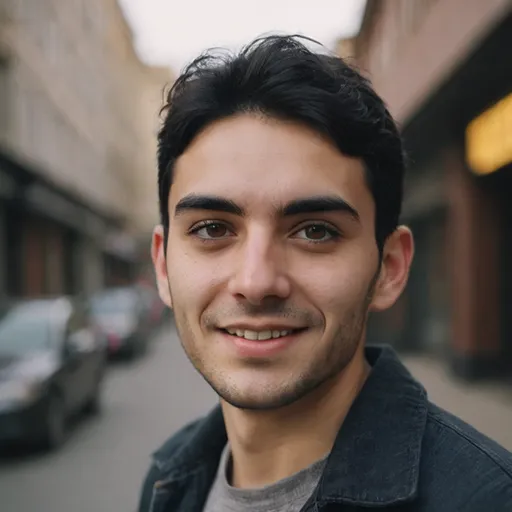
Pierre McCord
Discussion
rate this article
1 comments
Shannon Warner
Navigating privacy settings can be overwhelming, but taking control of your personal data is essential. Remember, it’s okay to seek help and take it one step at a time—you're not alone in this journey!
September 8, 2025 at 4:32 PM
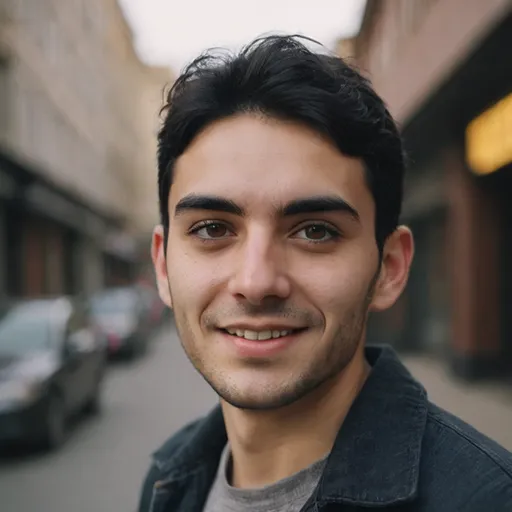
Pierre McCord
Thank you for your encouraging words! You're absolutely right—taking it step by step makes managing privacy settings much more manageable.


