The Impact of Graphics Cards on Video Editing and Rendering Workflows
19 September 2025
If you’ve ever watched your laptop wheeze while exporting a 15-minute 4K video, you’ve probably wondered—is it time for a better graphics card? Well, you’re definitely onto something there. Graphics cards play a pivotal role in video editing and rendering workflows, especially when you're dealing with high-resolution footage, heavy effects, and lightning-fast turnaround times.
In this article, we're going to dive into how and why graphics cards (GPUs) affect your video editing life. Whether you're a hobbyist editing vacation clips or a pro spitting out Premiere Pro projects left and right, understanding the impact of GPUs can change your editing game forever.

What Exactly Does a GPU Do in Video Editing?
Let’s start with the basics. A GPU—or Graphics Processing Unit—is like the muscle behind your machine's ability to handle visuals. While your CPU does most of the work, the GPU is like a specialized sidekick that speeds up anything visual—from gaming to editing to rendering.But here’s the kicker: not all editing tasks rely on your GPU equally. Some software leans more on the CPU, while others, like DaVinci Resolve or Adobe Premiere Pro (especially with CUDA or Metal acceleration), can see massive gains from a powerful GPU.
So, what does the GPU actually do?
- Real-time playback without lag
- Accelerates rendering and exporting
- Boosts effects and transitions speed
- Improves timeline scrubbing
- Enhances color grading performance
Pretty important stuff, right?

CPU vs. GPU: Who Does What?
Think of it like this: your CPU is the boss, handling all the instructions for your system. But the GPU? It’s the fast-moving specialist that takes over the graphic-intensive tasks. Now, this doesn’t mean you can neglect your CPU—it still does a ton—but your GPU is what gives your system that extra “oomph” during rendering.Here’s a quick breakdown:
| Task | CPU Role | GPU Role |
|------------------------------|------------------------------|----------------------------------|
| Basic editing (cuts, trims) | Primary | Minimal |
| Color grading | Secondary | Primary (huge help) |
| Adding transitions & effects | Shared responsibility | GPU-accelerated if supported |
| Rendering/exporting | Shared (CPU-heavy) | GPU can drastically reduce time |
| High-res playback | Minimal | Crucial for smooth operation |

Real-World Effects of a Good GPU on Your Workflow
Let’s say you’ve got a decent rig with 16GB RAM, an i7 processor, and a mid-tier GPU like the NVIDIA GTX 1660. You’ll see better performance than someone using an integrated GPU (like Intel UHD), sure. But also imagine jumping to an RTX 3060 or 4080—it’s like swapping out your bicycle for a Tesla.Here are some real-world perks you'll notice with a solid GPU:
- 4K footage no longer chokes your system
- Less waiting around staring at loading bars
- Smooth previews without dropping frames
- Better multitasking while rendering
If you’re a freelancer or content creator, time is money. A faster GPU could mean finishing projects sooner, fitting in more gigs, or just having more time to binge-watch Netflix (we won’t judge).

GPU Acceleration: What It Actually Means
If you’ve fiddled with settings in Premiere or Resolve, you’ve probably seen something called GPU Acceleration. This is when the software “offloads” specific tasks from the CPU to the GPU—making things faster. Think of it like hiring an assistant so you’re not multitasking yourself into madness.Different software optimizes this differently:
- Adobe Premiere Pro: Leveraging CUDA (NVIDIA) or Metal (Macs) for accelerated rendering effects.
- DaVinci Resolve: GPU-dependent and loves powerful cards—more GPU = smoother grading, faster export.
- Final Cut Pro: Designed to milk every drop of power from Apple’s GPUs.
The kicker? Not every effect is GPU-accelerated. But many are. So when shopping for a GPU, you want one that’s compatible with your software of choice.
Rendering: Where GPUs Save the Day
Ah yes, rendering—that beautiful moment when you hit “Export” and go grab coffee because your computer decided to take its sweet time. This is where a powerful GPU makes a huge difference.Rendering is basically taking all your edits—cuts, transitions, effects, audio, color grades—and compressing them into a final output file. Without GPU acceleration, your CPU has to do all the heavy lifting.
Add a robust GPU to the mix, and rendering speeds can improve as much as 2x–5x, depending on your setup and project complexity.
Let’s look at a practical example:
- System A (no dedicated GPU): 10-minute 4K video = 30 minutes to render
- System B (RTX 3060): Same project = 10 minutes
- System C (RTX 4080): Same project = 4–5 minutes
You do the math—what could you do with those extra 25 minutes?
How Much GPU is “Enough”?
Here’s where it gets tricky. Not everyone needs to drop $2000 on the latest GPU. Your needs depend on what type of editing you do.Let’s break it down:
For Beginners or Hobbyists
If you’re just cutting together YouTube vlogs or family videos, a mid-range card like the GTX 1660 Super or RTX 2060 can handle 1080p and light 4K editing fairly well.For Intermediate Editors
Working with 4K, adding effects, transitions, and some color grading? You’ll want something like an RTX 3060 or 3070, or AMD’s RX 6700 XT.For Pros and Studios
If you're editing 6K footage, using heavy VFX, and color-grading huge projects daily, go for the big guns—RTX 4080/4090, AMD RX 7900 XTX, or even workstation cards like Quadro or Radeon Pro.Also, for Mac users, M1/M2 chips offer great built-in GPU performance, particularly for Final Cut Pro or Resolve.
VRAM: Why It Matters
GPU power isn’t just about speed; it’s also about VRAM (Video RAM). Simply put, VRAM stores visual data your computer needs rapidly. More is better, especially when editing high-res videos.- 4GB VRAM: Fine for 1080p editing
- 6–8GB VRAM: Great for 4K
- 12GB+ VRAM: Ideal for 6K, 8K, RAW video, and complex multi-layer timelines
If your GPU runs out of VRAM, it starts offloading to your system RAM or disk—which slows everything to a crawl.
GPU and Rendering Software Compatibility
Not all GPUs work the same with every video editing app. Knowing which GPU is best supported by your software can save you a ton of headaches.| Software | Best GPU Support |
|------------------|-----------------------------------------|
| Premiere Pro | NVIDIA (CUDA), AMD, Intel (QuickSync) |
| DaVinci Resolve | Big NVIDIA cards = best performance |
| Final Cut Pro | Apple Silicon / AMD GPUs |
| After Effects | GPU use is limited but increasing |
Insider tip: NVIDIA’s Studio Drivers (instead of Game Drivers) are optimized for creative apps. Switch to them if you're not gaming.
External GPUs (eGPUs): Are They Worth It?
Got a sleek laptop but weak graphics performance? An external GPU might be your saving grace. Plug it in via Thunderbolt, and voila—desktop-class GPU power in a portable setup.But there are trade-offs:
- They’re pricey (between the GPU and the eGPU enclosure)
- Limited bandwidth compared to internal GPUs
- Only work on machines with Thunderbolt 3/4
Still, if you’re stuck with a MacBook and need GPU power for editing, it’s worth considering.
Final Thoughts: Should YOU Upgrade Your GPU?
Here’s the honest truth—it depends. If you’re constantly frustrated by slow render times, choppy preview playback, or laggy timelines, then yeah, upgrading your GPU could seriously transform your workflow.But if your current setup is trucking along just fine and you're not pushing the limits of 4K, you might not need that $1,000 GPU just yet.
However, if content creation is your livelihood, think of a new GPU as an investment—not a luxury. It helps you produce faster, polish better, and potentially earn more.
And let’s be real—there's also nothing wrong with treating yourself to buttery-smooth scrubbing and export times that feel like magic.
all images in this post were generated using AI tools
Category:
Graphics CardsAuthor:
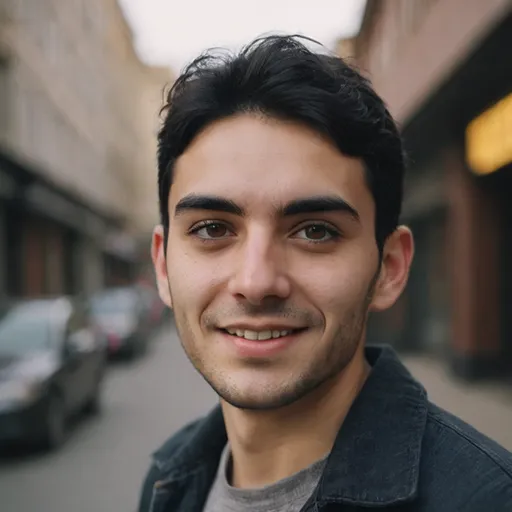
Pierre McCord
Discussion
rate this article
1 comments
Leah McMurtry
Absolutely loved this article! 🌟 Graphics cards truly revolutionize video editing and rendering, making workflows faster and more efficient. Excited to see how new tech continues to empower creators in their storytelling journey! 🎥✨
September 25, 2025 at 4:52 PM
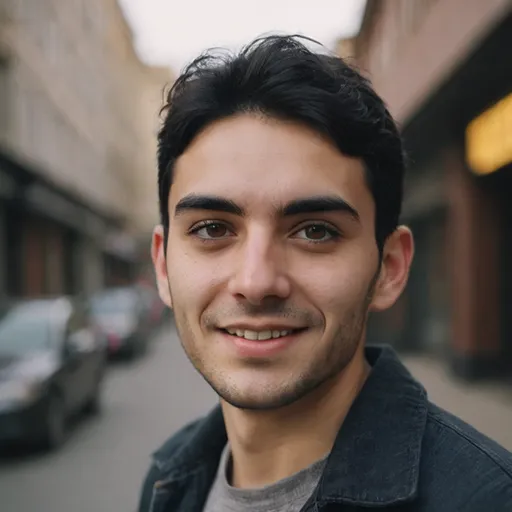
Pierre McCord
Thank you! I'm glad you enjoyed it. Exciting times ahead for creators with evolving graphics technology! 🎉


